September 10, 2024
July 11, 2023
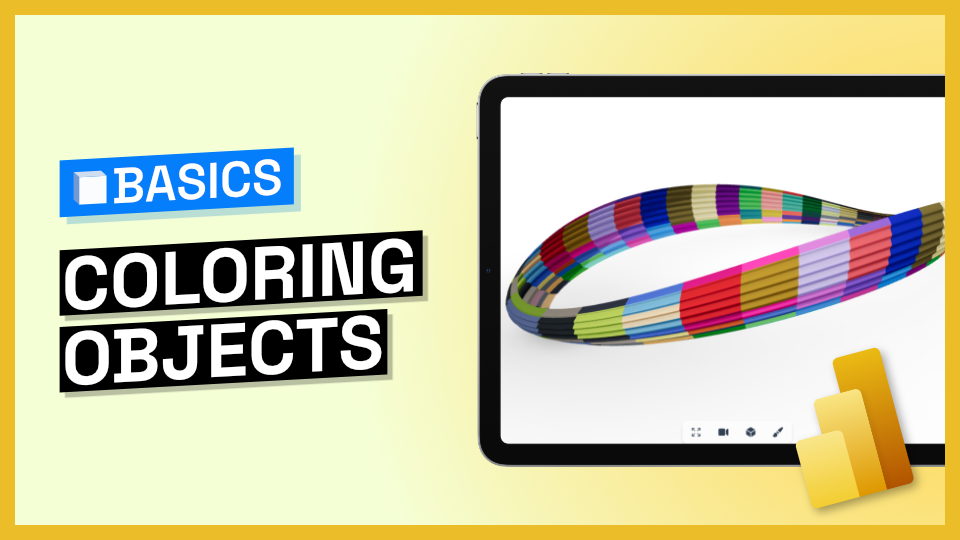
Tutorials
Coloring Objects in 3D Viewer Visual
In this tutorial, you will learn how to easily color elements in Speckle's 3D Viewer Visual within Power BI. By leveraging the "Color By" input, you can customize the visualization by assigning colors based on specific fields. Let's dive in!
Prefer watching?
Steps to follow
- Add 3D Viewer Visual to your Power BI report or dashboard.
- Locate the "Color By" input. This input allows you to define which field will be used to color the elements in the viewer.
- Select a field from your received data that you want to use for coloring. It could be a field received through Power BI Data Connector or an external data source. The choice is yours!
- The 3D Viewer will automatically assign colors using Power BI's color palette.
- Optionally, you can create a relationship with an external data source and use that for coloring.
That’s it! Now you can color your model from Grasshopper, Navisworks, or any other application we have a connector for, inside Power BI.
Subscribe to Speckle News
Stay updated on the amazing tools coming from the talented Speckle community.
Thank you! Your submission has been received!
Oops! Something went wrong while submitting the form.




