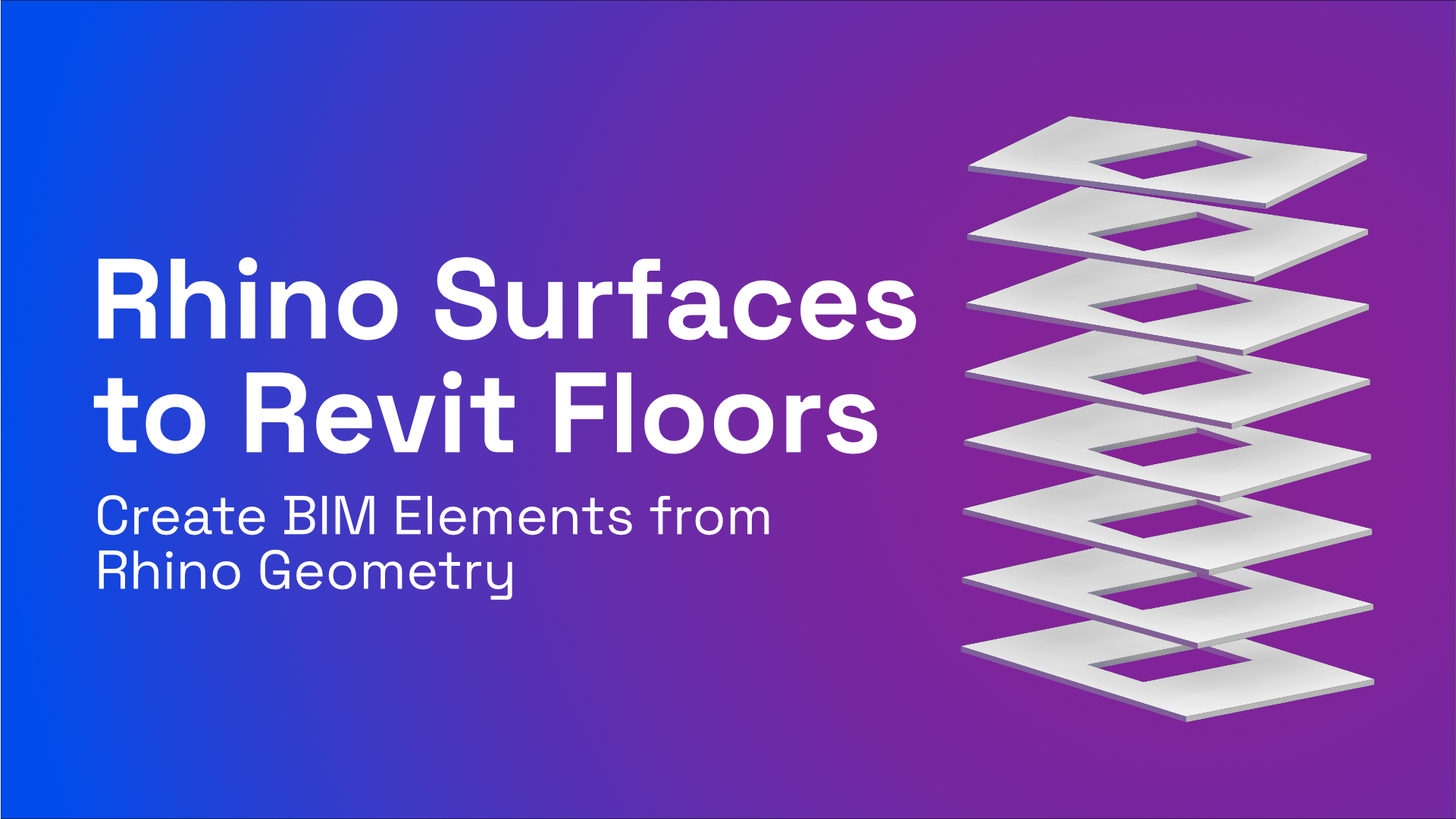
Create Revit Floors from Rhino
Rhino geometry can be converted to native Revit elements using Speckle. In this tutorial, we’ll send surfaces from Rhino and receive them as Floors in Revit. Let’s get started!
Overview
Rhino geometry can be converted to native Revit elements using Speckle. In this tutorial, we’ll send surfaces from Rhino and receive them as Floors in Revit. Let’s get started!
Prefer watching? Here is a video 📽
Pre-requisites
- Speckle Account (you can get one for free🎉 at https://speckle.xyz/)
- Speckle Revit🔹 Connector (install it via Manager)
- Speckle Rhino🦏 Connector (install it via Manager)
Installing Connectors
Installing connectors is the first step and it is as simple as finding them in the list of available connectors in Speckle Manager and clicking “Install”.
Revit Connector 🔹

Rhino Connector 🦏

Speckle BIM Toolbar
Speckle lets you tag Rhino geometry as Speckle BIM elements. This way you can send surfaces as floors.
If this is your first time installing the Speckle connector, you may need to load the toolbar by navigating to Options > Show or Hide Tabs and then making sure the Speckle2 checkbox is selected.

Assign Floor Tag
Assigning Floor BIM tag from geometry objects is easy:
- Click the Floor button
- Select all geometry objects you wish to apply the button action to
- Press Enter
Check your object's User Attribute Text to confirm the Speckle BIM tag was successfully applied.

Rhino BIM manages BIM tags by assigning geometry objects a Attribute User Textproperty if they have been flagged as BIM elements while sending to a stream.
Send Geometry from Rhino
- Lets start by opening the Speckle connector. You can do this by clicking the Speckle button on the toolbar or by running the
Specklecommand. - Once the UI panel is open, go ahead and select the stream you’d like to send data to.
- Make sure you are on the
Sendmode andEverythingis selected. - Finally, press the
Sendbutton.

Receive in Revit
- In order to receive data from a Speckle stream, you’ll first need to open Speckle connector.
- Once the UI panel is open, go ahead and select the stream you want to receive from.
- Make sure you are on the
Receivemode. - Here, you can see the preview of what you’ll receive.
- Finally hit the
Receivebutton and witness Speckle magic happen🧙♂️

Conclusion
We hope you enjoyed this tutorial and found it useful!
Speckle is an Open Source project and we really ❤️ feedback, so if you have any questions, comments, critiques, or praises please let us know on our community forum.
Curious about Speckle?
🚀 Give it a try!
- Getting Started → https://speckle.systems/getstarted/
- Community → https://speckle.community
- Docs → https://speckle.guide
Subscribe to Speckle News
Stay updated on the amazing tools coming from the talented Speckle community.



