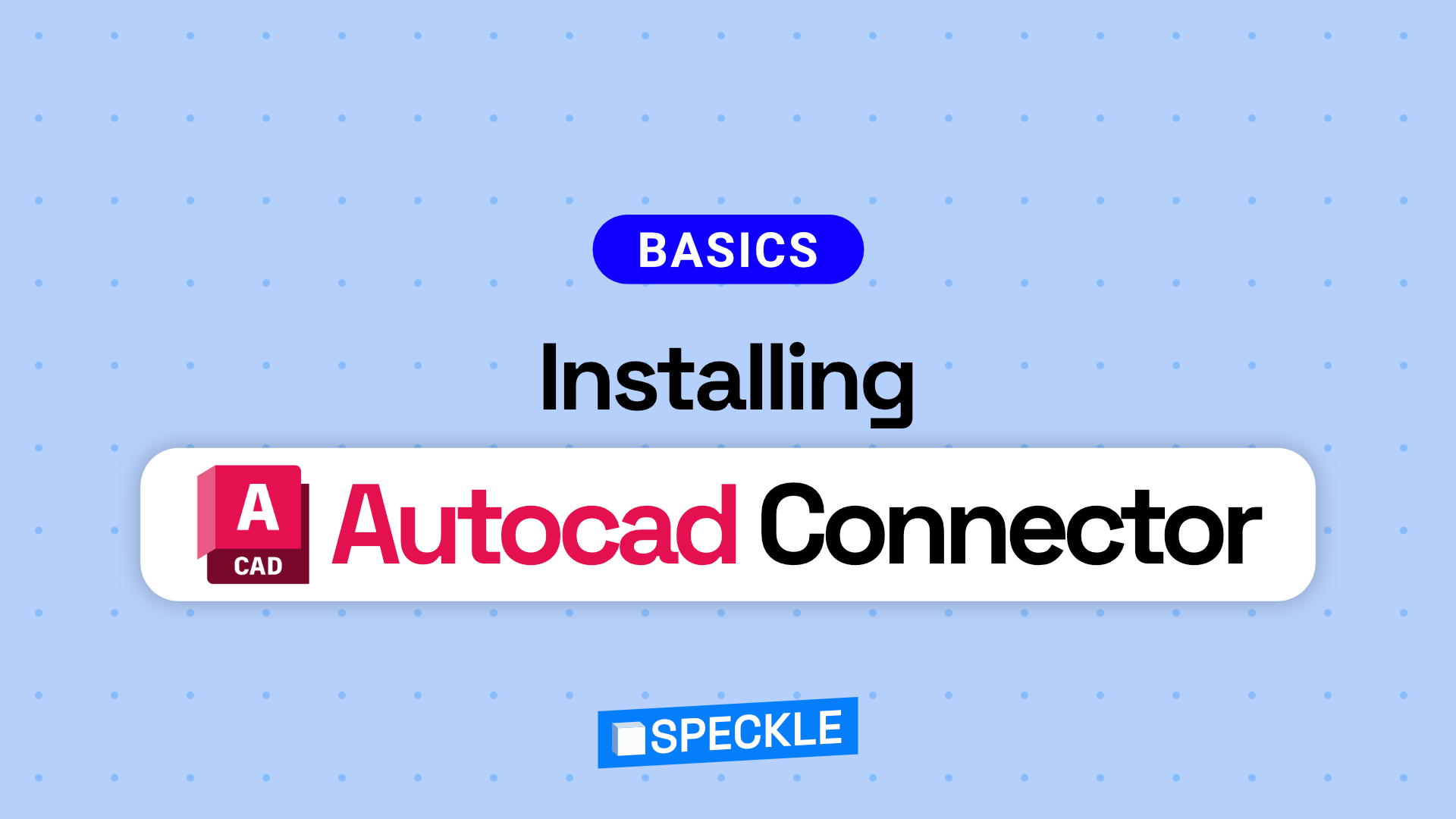Prefer watching? We got you covered👇
Installation
::: tip ⚠️ IMPORTANT
Before you begin the installation process, make sure that AutoCAD is closed.
:::
- 💻 First, make sure you have Manager for Speckle downloaded and installed on your computer. You can find the download instructions in this tutorial👈.
- 🔍 Next, open the Manager for Speckle and search for the "AutoCAD" in the list of available connectors.
- 🔌 Once you've found the connector, click the "Install" button to begin the installation process.
- 🧰 The connector will be downloaded and installed automatically, so sit back and wait for the process to complete.
- 🎉 Once the installation is finished, you'll see a notification that the connector has been successfully installed.
- 💡 To use the connector, open AutoCAD and go to the "Add-ins" tab. You'll see a new "Speckle" button.
- 💻 From here, you can start using the connector to stream data back and forth between AutoCAD, Speckle and other softwares.
🙌 That's it! You've successfully installed the Autocad Connector.
Summary
Congratulations, you've successfully installed the Speckle Connector for AutoCAD!
We hope this tutorial has been helpful and that you're now ready to start using the connector to stream data. If you have any questions or run into any issues during the installation process, you can visit https://speckle.community for help and support.
🥳 Happy Speckling!