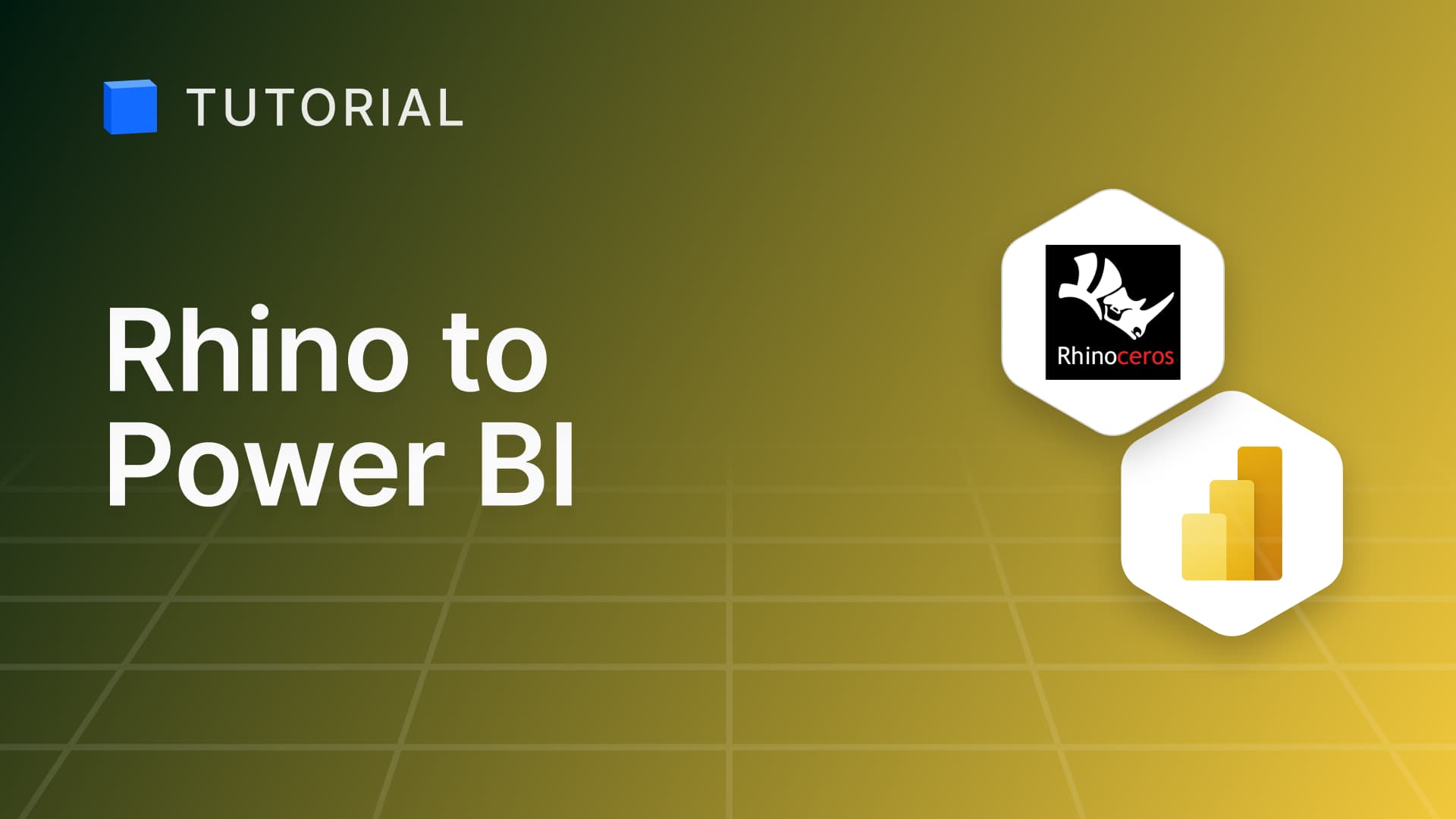September 10, 2024
May 26, 2023
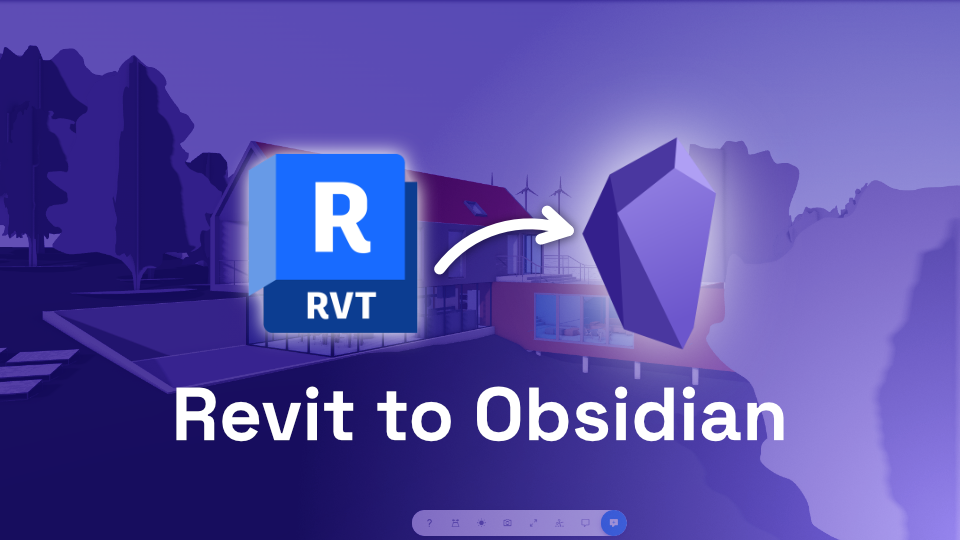
Tutorials
Embed BIM Models Into Obsidian With Speckle
Obsidian is a feature-rich knowledge management and note-taking application that empowers users to create, organise, and connect their ideas and information in a fluid and intuitive manner. With the power of Speckle, you can seamlessly integrate your Revit models into Obsidian.
This step-by-step guide will walk you through embedding Revit models into Obsidian using Speckle.
Prerequisites
- Speckle Account (you can get one for free at app.speckle.systems)
- Speckle Revit Connector (install it via Manager)
Prefer Watching? 👇
Sending From Revit
- Launch our Revit Connector on your computer. You should have a tab named “Speckle."
- Create a new project/stream to store your Revit model. This will serve as the container for your model data within the Speckle ecosystem.
- Click on “Send” to send everything to Speckleverse.
Getting The Embed Code
- Navigate to the Speckle server to view the sent data online.
- In the Speckle web interface, locate the share button in the top right corner and click on it.
- From the options that appear, select "Viewer Embedding." Please note that for embedding to be active, your project must be set to public. If it's not already public, enable "Link Sharing."
- Under "Embed options," you have several customisation options to enhance the embedded Revit model's display in Obsidian. We checked the following options:
☑️ Transparent background
☑️ Hide viewer controls
☑️ Hide sidebar
☑️ Hide selection info - After configuring the desired embed options, simply copy the generated iFrame code.
Embedding Into Obsidian
- Switch to your Obsidian workspace.
- Create a new note or open an existing note where you want to embed the Revit model.
- Within the note, paste the previously copied iFrame code into the desired location.
Conclusion
Congratulations! You have successfully embedded your Revit model into Obsidian using Speckle.
If you need any additional assistance or troubleshooting, feel free to reach out on our Community Forum where we're always happy to welcome new joiners!
Subscribe to Speckle News
Your backstage pass to our product updates, community buzz, and industry know-how.
Thank you! Your submission has been received!
Oops! Something went wrong while submitting the form.