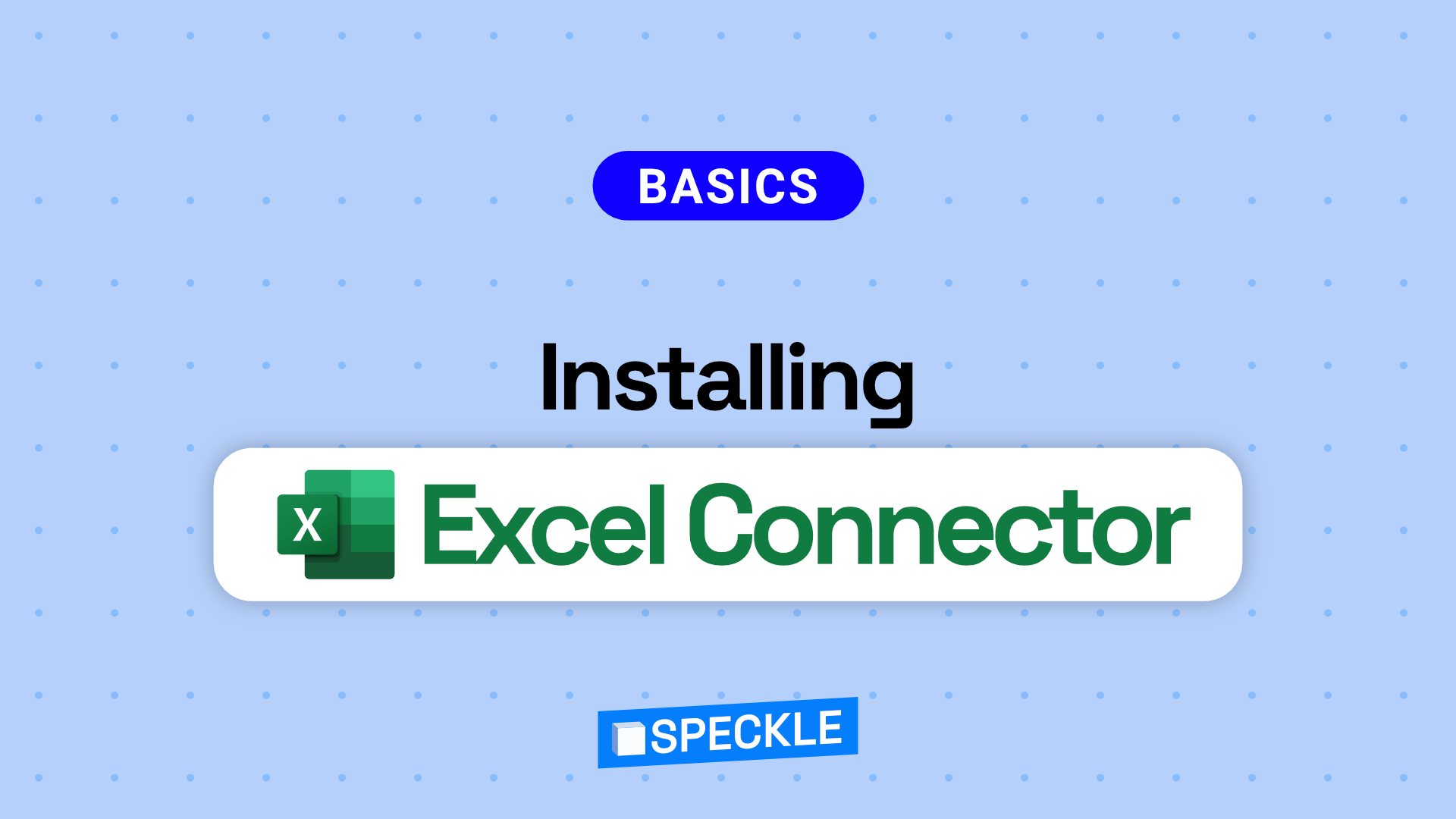With Speckle Connector for Excel, you can easily send and receive data from Excel spreadsheets to other Speckle-enabled software. In this tutorial, I will show you how to install the Speckle Connector for Excel in a few simple steps.
Prefer watching?
Get the Add-in 📥
- Open Excel and go to the “Insert” tab.
- Click on the “Get add-ins” button in the toolbar.
- A new window will open with a list of available add-ins. Search for “Speckle” in the search box.
- You will see the “Speckle Connector for Excel” add-in in the results. Click on the “Add” button next to it.
- After clicking on the “Add” button, a new dialog will appear asking you to accept the license agreement for the Speckle Connector for Excel.
- Click on the “Continue” button if you agree with the license agreement and privacy policy.
Connect to a Speckle Server 🔌
- Once you follow above steps, Speckle connector for Excel will be installed and ready to use.
- You will see a new section called “Speckle” in your Excel ribbon. Click on the Speckle icon to open the Excel connector.
- The Speckle panel will ask you to enter a server address and log in to your account. You can use our free server, speckle.xyz, or your own server address if you have one.
- Enter the server address in the text box and click on the “Log In” button. You will be redirected to a web page where you can log in with your email and password or sign up for a new account if you don’t have one already.
That’s it 🥳!
Congratulations! You have successfully installed the Speckle Connector for Excel. You can now stream data between Excel and any other application that Speckle has a connector for with ease.