We received two models - an architectural and a structural model - from Revit. To view them together in a 3D visual, we must combine the two datas.
::: tip
Combining is not limited to just two models. You can combine three, four, or even five models if you wish.
:::
Prefer Watching?
Append Queries
To merge several tables into one, we can use the Append function. With the Append function, we can combine the data from one or multiple tables into a single table. The column headers of the tables are combined to create a new schema for the merged table.
- To get started, access Power Query by selecting the "Transform" option.
- Then, go to the "Home" tab and look for the "Append Queries" button.
- Next, choose "Append Queries as new" to combine existing tables and create a new table.
- Now, select the table you wish to merge - for example, architectural data.
- Finally, click "OK".
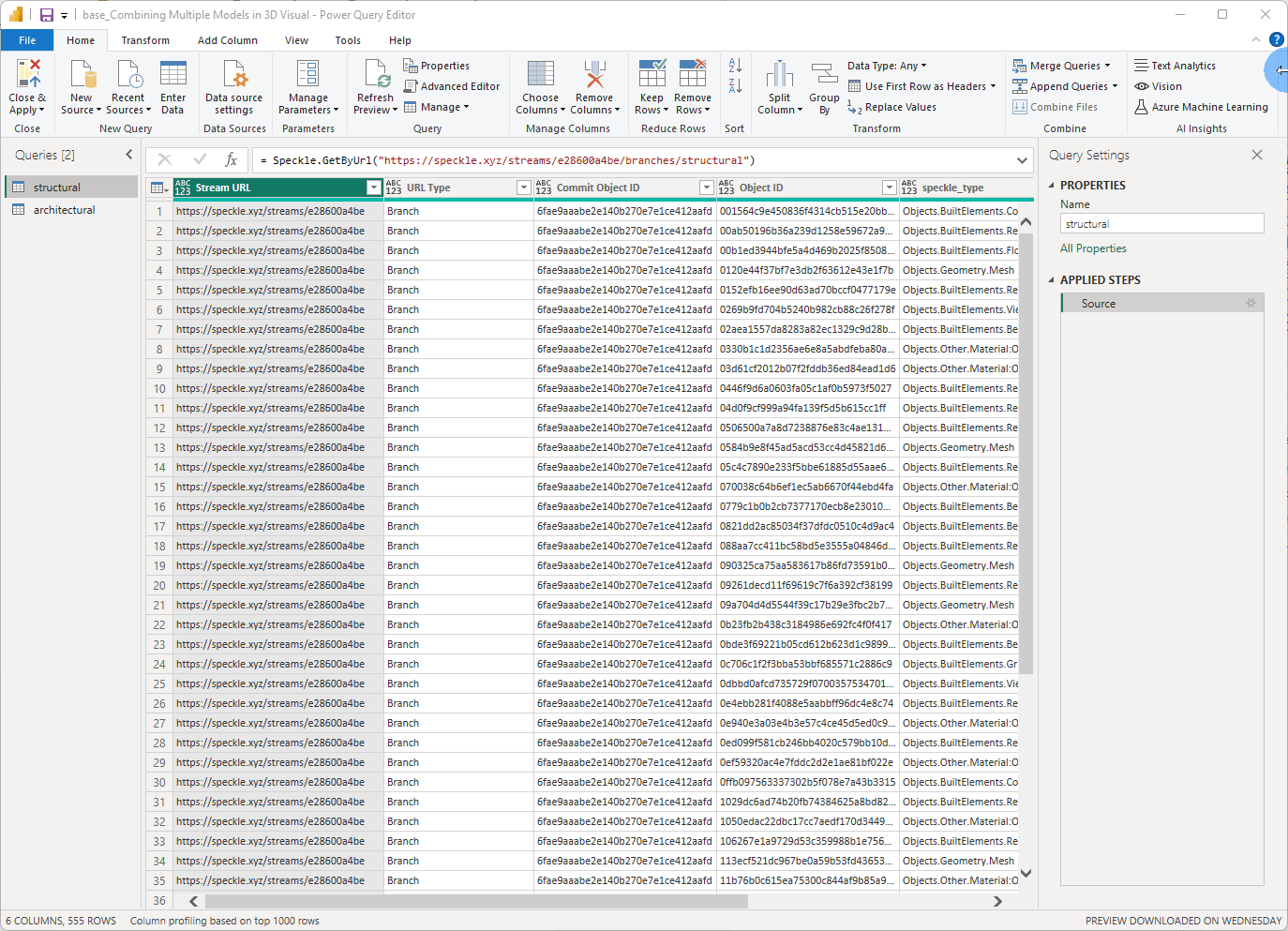
After appending the tables, you now have a new combined table. You can rename this table accordingly, for example, “combined”.
Click “Close&Apply” to return to Power BI with the updated tables.
Adding Models to the Viewer
Now it’s time to view the federated model.
- Add the 3D Viewer Visual to your dashboard.
- Locate the newly created “combined” table.
- Drag and drop the viewer inputs from the table: Stream URL, Commit Object ID, Object ID.
With the inputs added, 3D Viewer Visual now displays both architectural and structural models.
::: tip
Please note: This feature is not limited to software, you can merge models from various applications like SketchUp, Rhino, Revit, QGIS and more.
:::
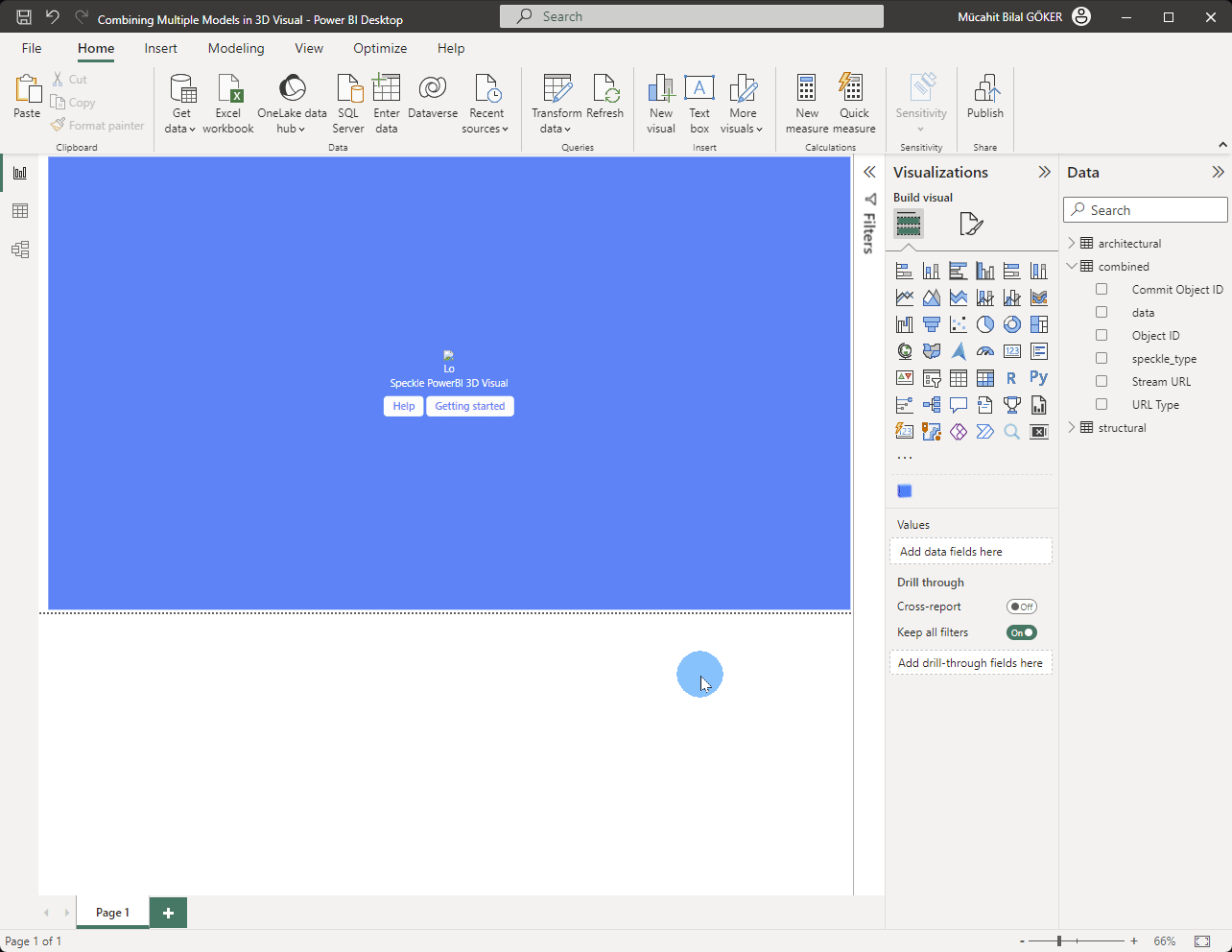
Conclusion
If you encounter any issues or have questions, do not hesitate to reach out to the Speckle forum, https://speckle.community.


