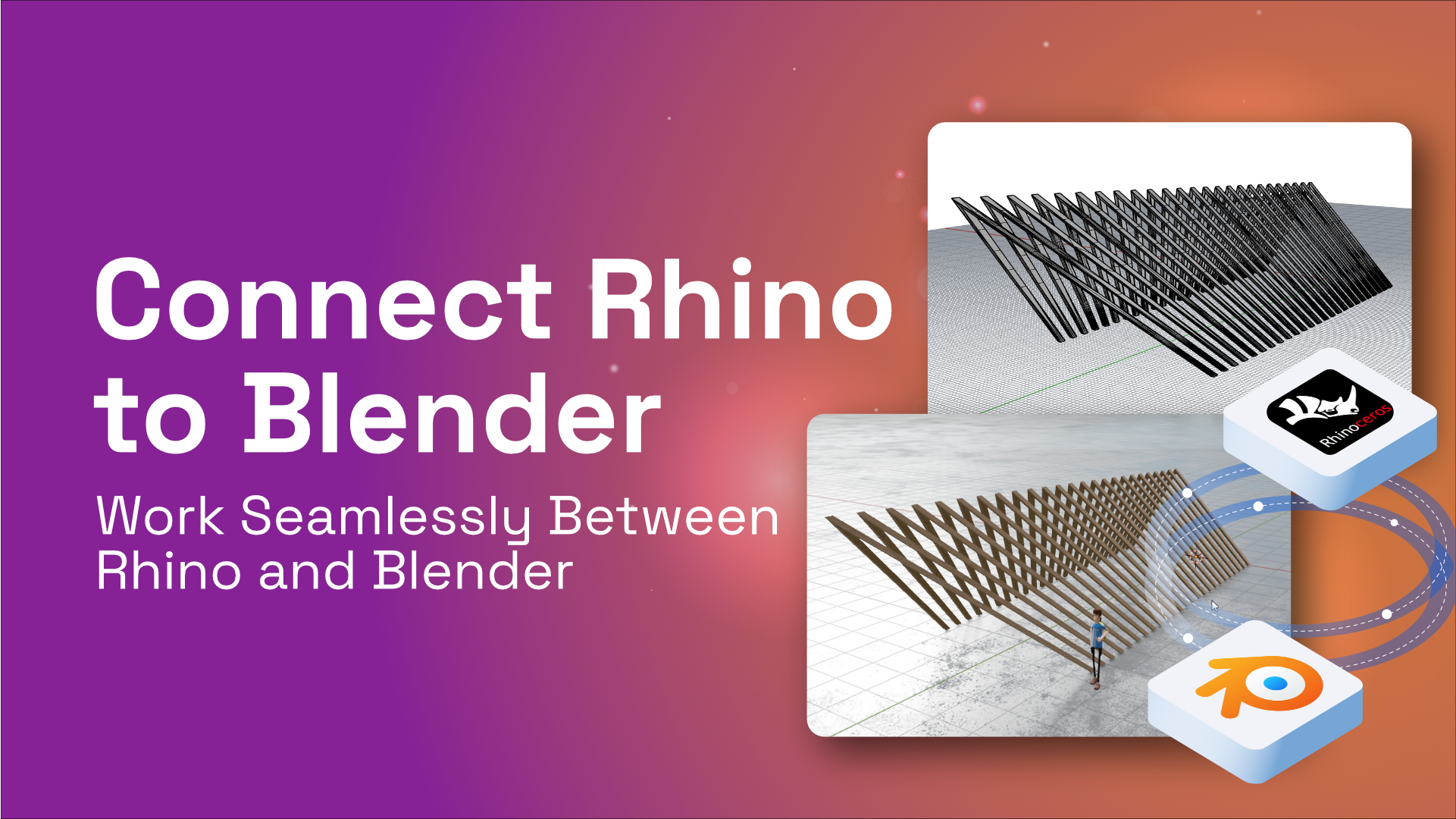Overview
Blender and Rhino are both very powerful programs but each are suited for different tasks. While Rhino’s features make it better for architectural, product design, Blender is better suited for animation, rendering and much more. In this tutorial, we’ll cover working seamlessly between Rhino and Blender using Speckle.
Let’s go🏃♂️💨
Prefer watching? Here is a video 📽
Tutorial Files
You can download the Blender file and Grasshopper definition used in this tutorial from here 👇:
Pre-requisites
To follow this tutorial you'll need the following:
- Speckle Account (you can get one for free🎉 at https://speckle.xyz/)
- 🦏 Rhino Connector (install it via Manager)
- 🔸 Blender Connector (install it via Manager)
Since we are using Rhino and Blender to achieve the workflow, you need to have the basic knowledge of how to use both solutions😇
Grasshopper Plugins
When it comes to Grasshopper plugins, Human and Elefront needed. Details to that👇:
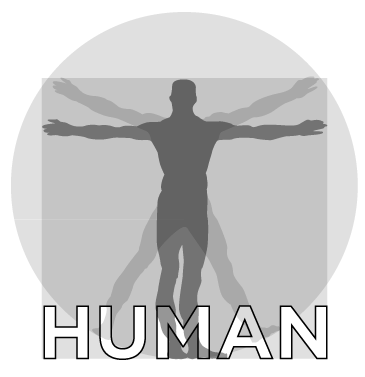

Installing Connectors
Installing connectors is the first step and it is as simple as finding them in the list of available connectors in Speckle Manager and clicking “Install”.
Rhino Connector 🦏
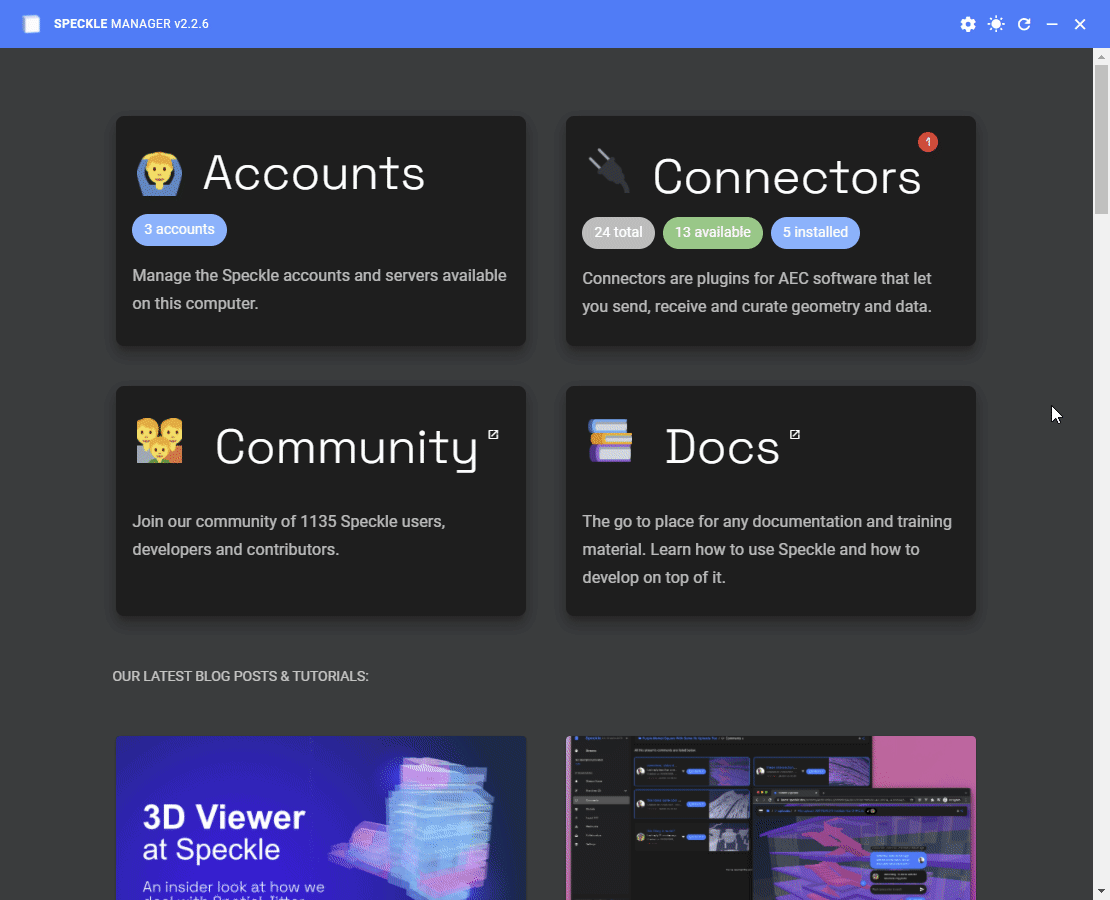
Blender Connector 🔸
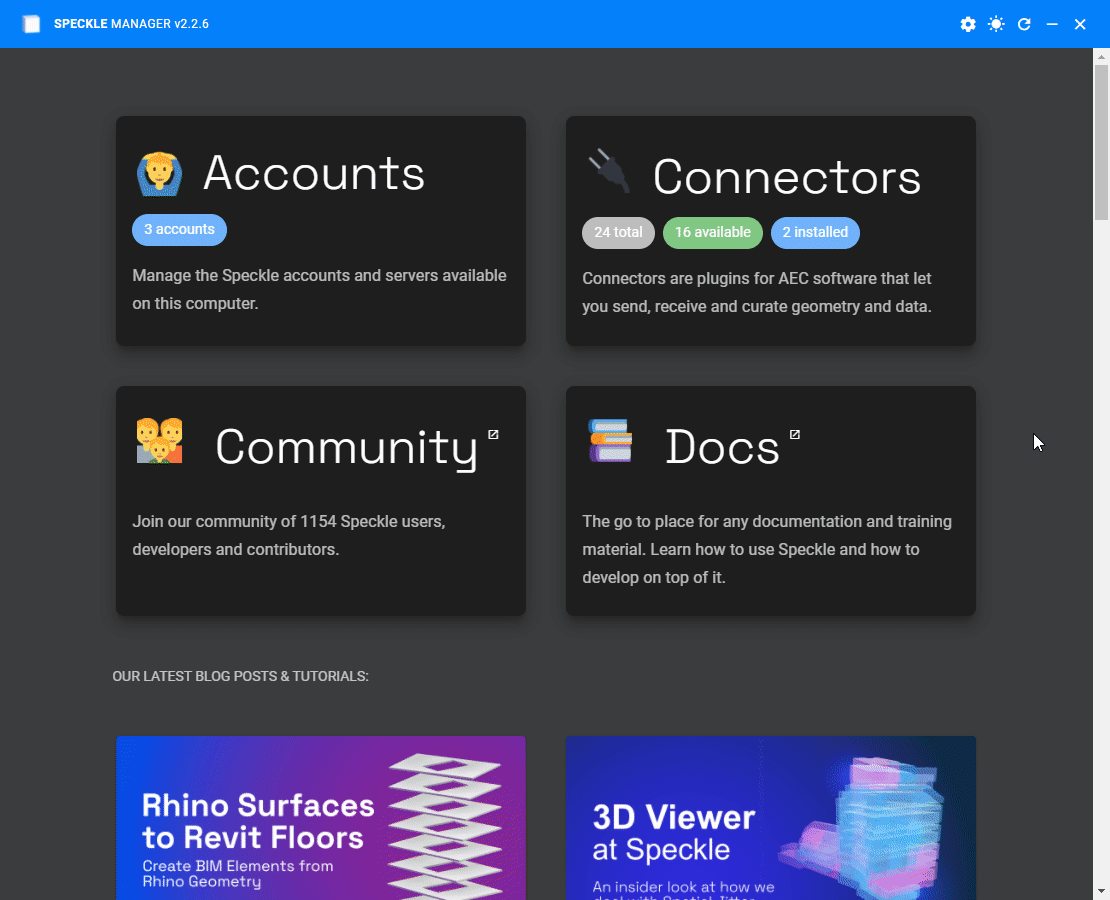
Rhino
Creating Geometry via Grasshopper
We are using Grasshopper to programmatically create the pavilion geometry inside Rhino. Material applied is created using Human plugin and baked into Rhino via Elefront. While baking, don’t forget to give it a name. This way, Elefront will keep track of the geometry and everytime you bake into Rhino, it’ll delete the old ones.
::: tip
📌 Materials in breps are not supported atm. So don’t forget to convert your geometry into meshes before sending into Speckleverse if you want to send with materials.
:::
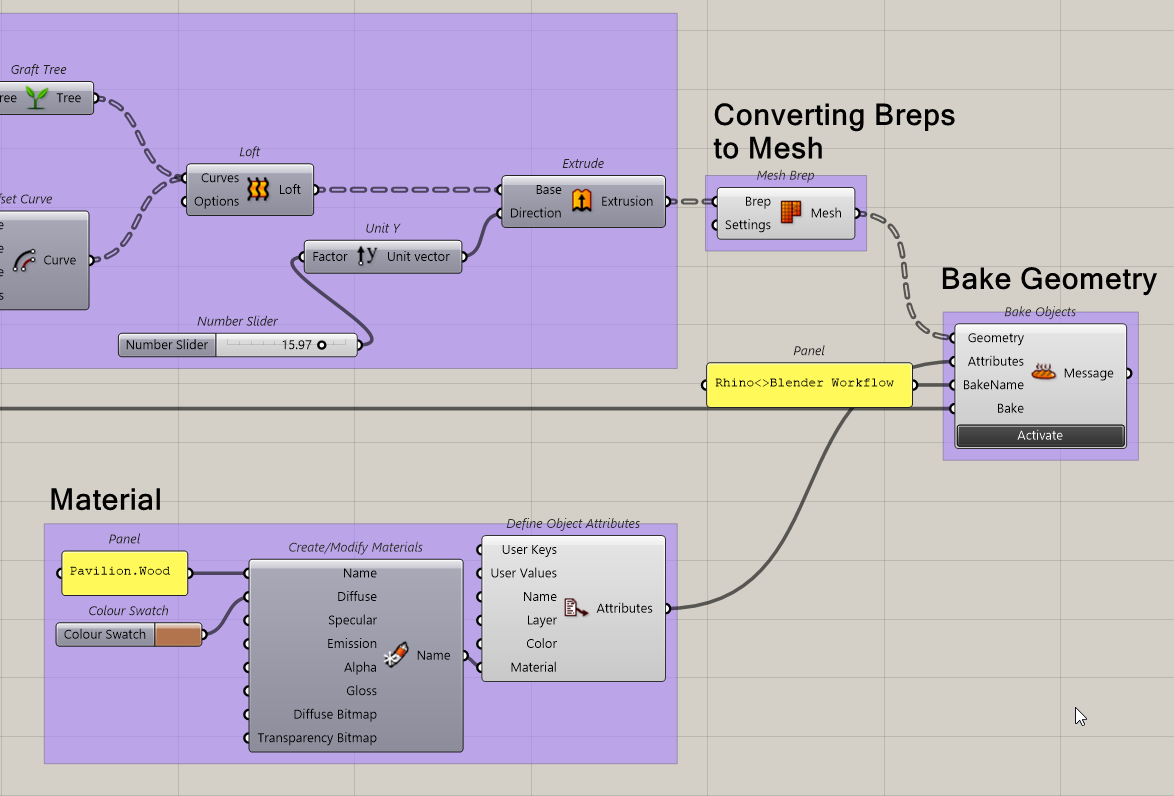
Sending from Rhino
- Lets start by opening the Speckle connector. You can do this by clicking the Speckle button on the toolbar or by running the
Specklecommand. - Once the UI panel is open, go ahead and select the stream you’d like to send data to.
- Make sure you are on the
Sendmode andEverythingis selected. - Finally, press the
Sendbutton.
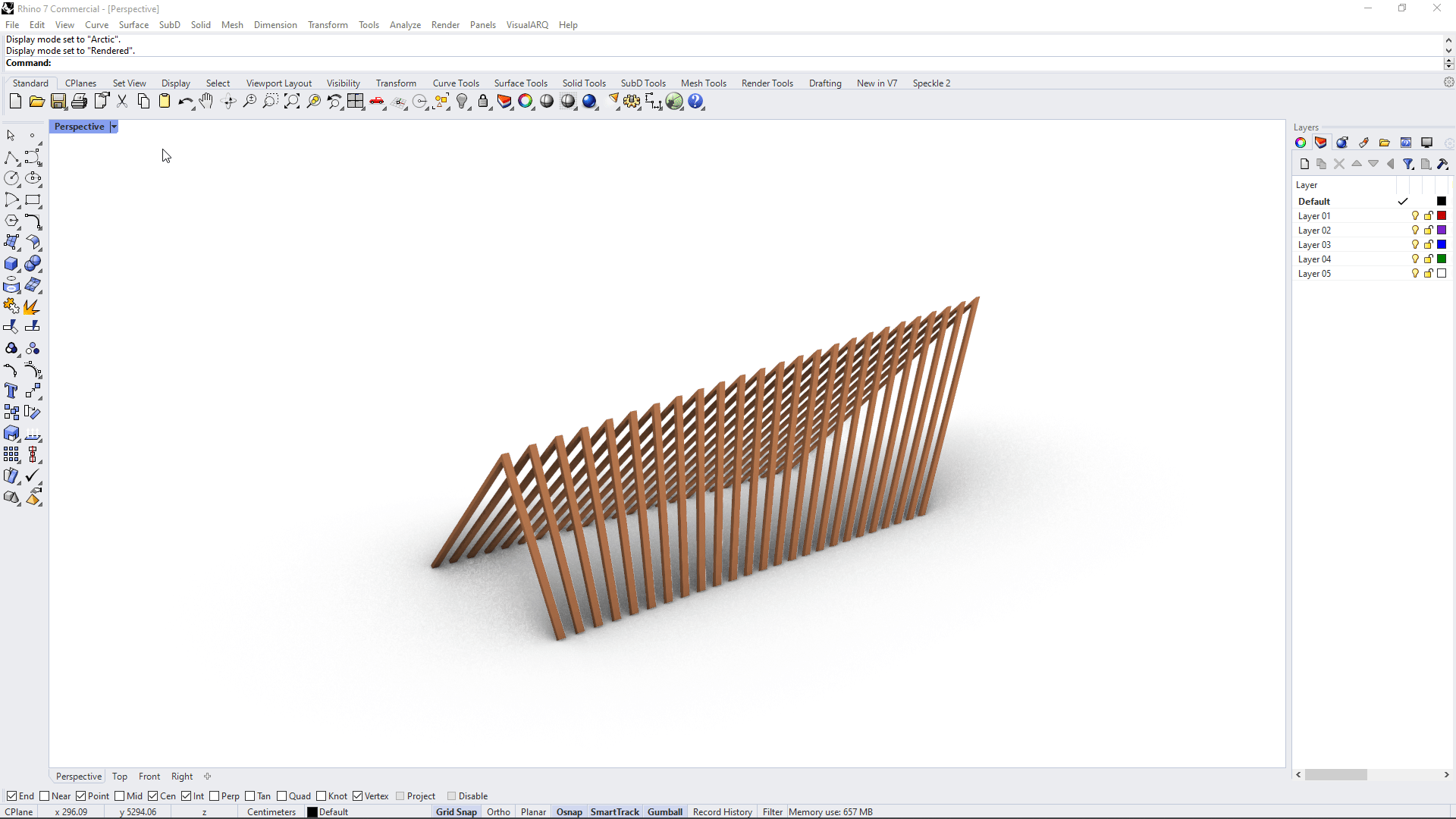
Blender
Enable Speckle Connector
If this is your first time using the Speckle connector, you might need to enable it first.
- Go to Edit > Preferences > Add-Ons.
- Search for Speckle
- Enable the SpeckleBlender 2.0
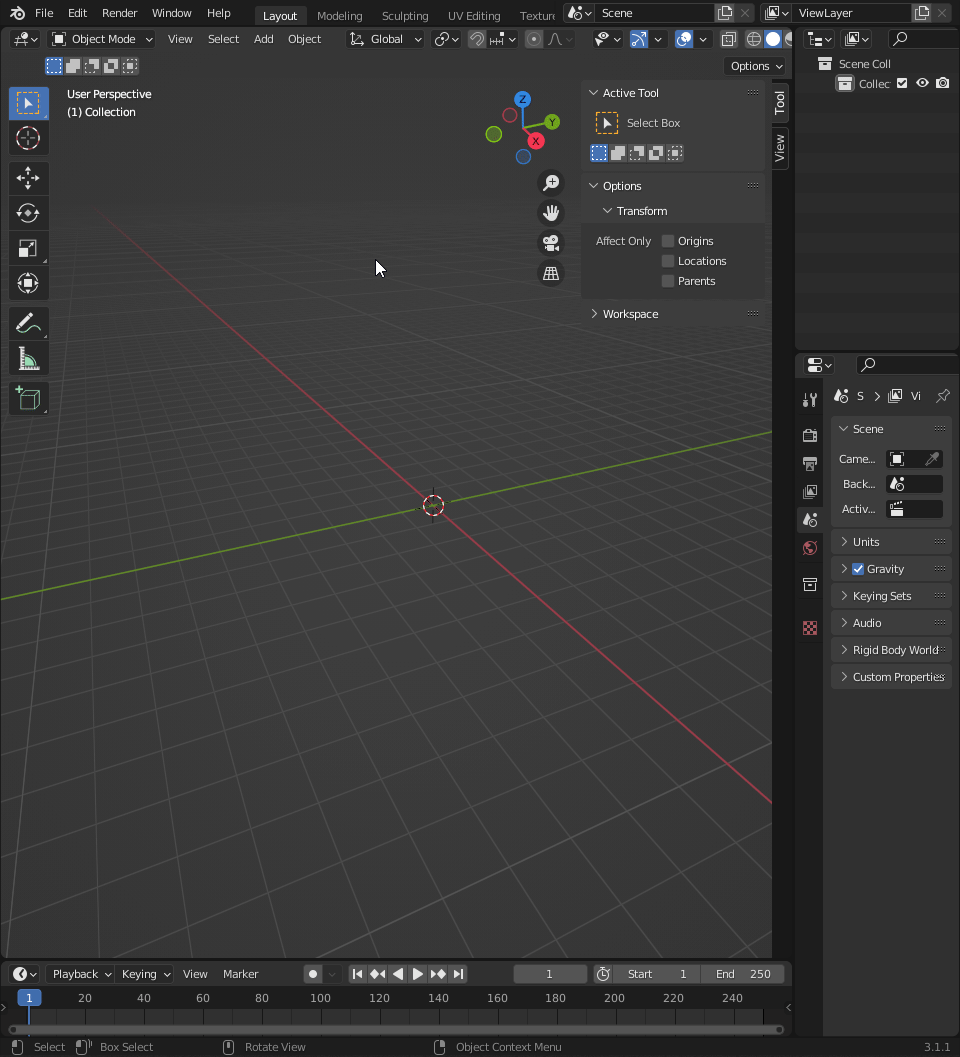
Speckle will be available on the sidepanel. To activate it, type N in your keyboard.
Receive Geometry from Speckle
Once you enable Speckle connector, your accounts, associated streams and commits will be visible.
- Select the stream you send the Rhino geometry to. I used
Rhino2Blenderstream for that. - Select the branch used. I used
mainbranch. - Let’s receive the latest
commitmade to this branch. - Click on
Receivebutton.
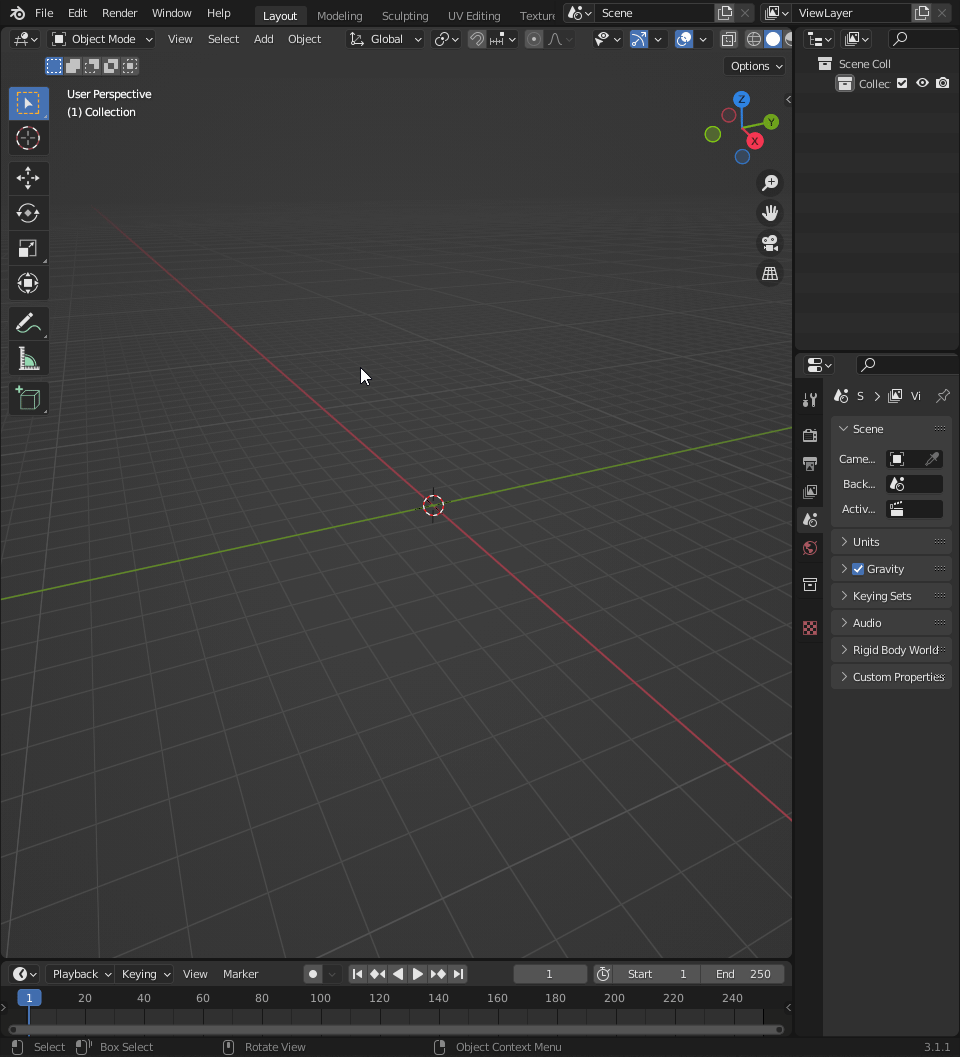
Edit Received Material
Received geometry contains the materials applied in Rhino. You can check this by selecting an object, go to Materials panel.
We used Pavilion.Wood in our case which we created via Grasshopper. We set a brownish color for it and that is also present in the received geometry inside Blender.
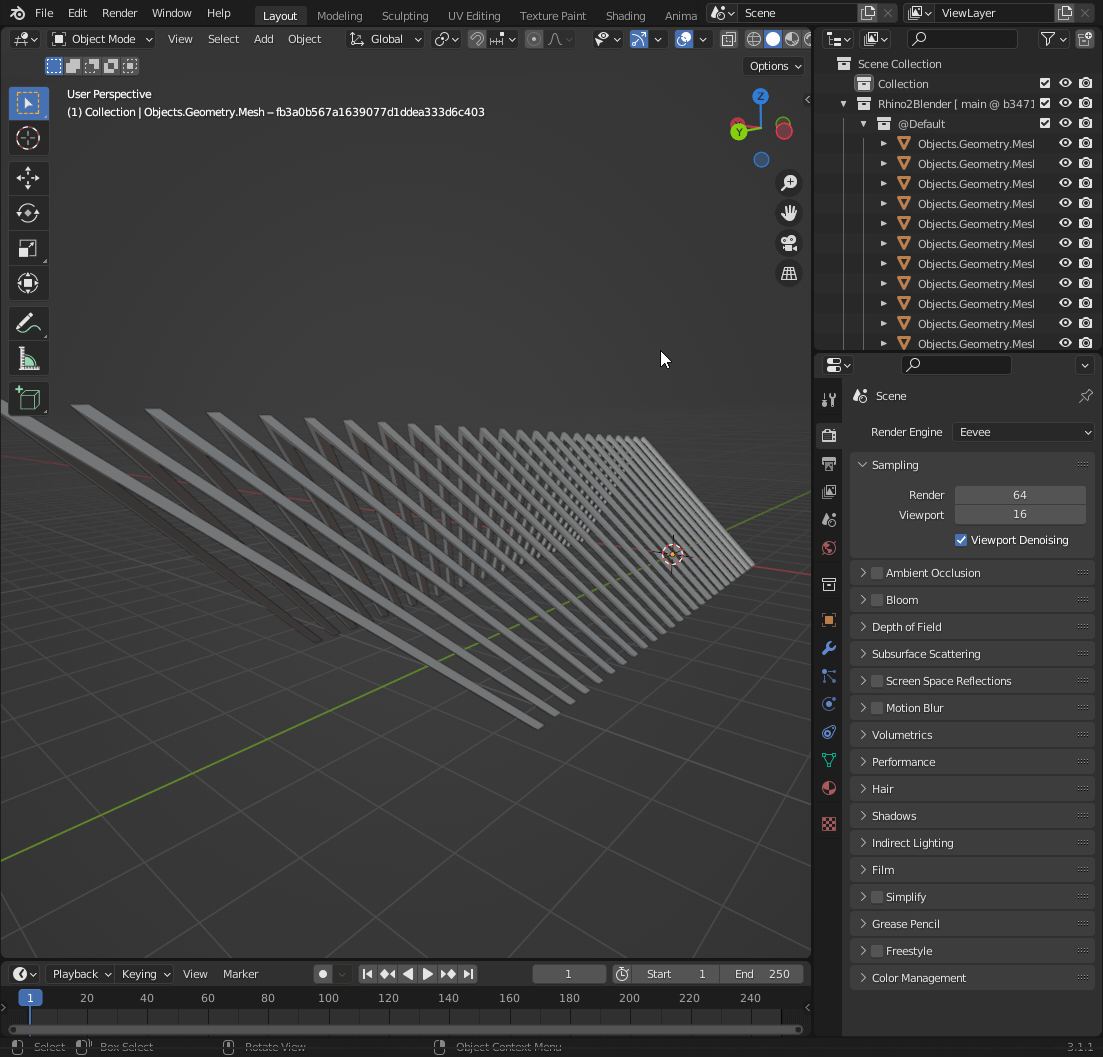
Let’s replace this boring material with a PBR material. There are many PBR material resources online. We used this Plywood material from Polyhaven.
- Open
Shader Editor. - Select
Principled BSDF. - Type
Ctrl+Shift+Tfrom your keyboard.
::: tip
📌 You should enable Node Wrangler from Add-Ons menu for this👆 to work.
:::
- Select material maps you want to apply and set
Principled Texture Setup.
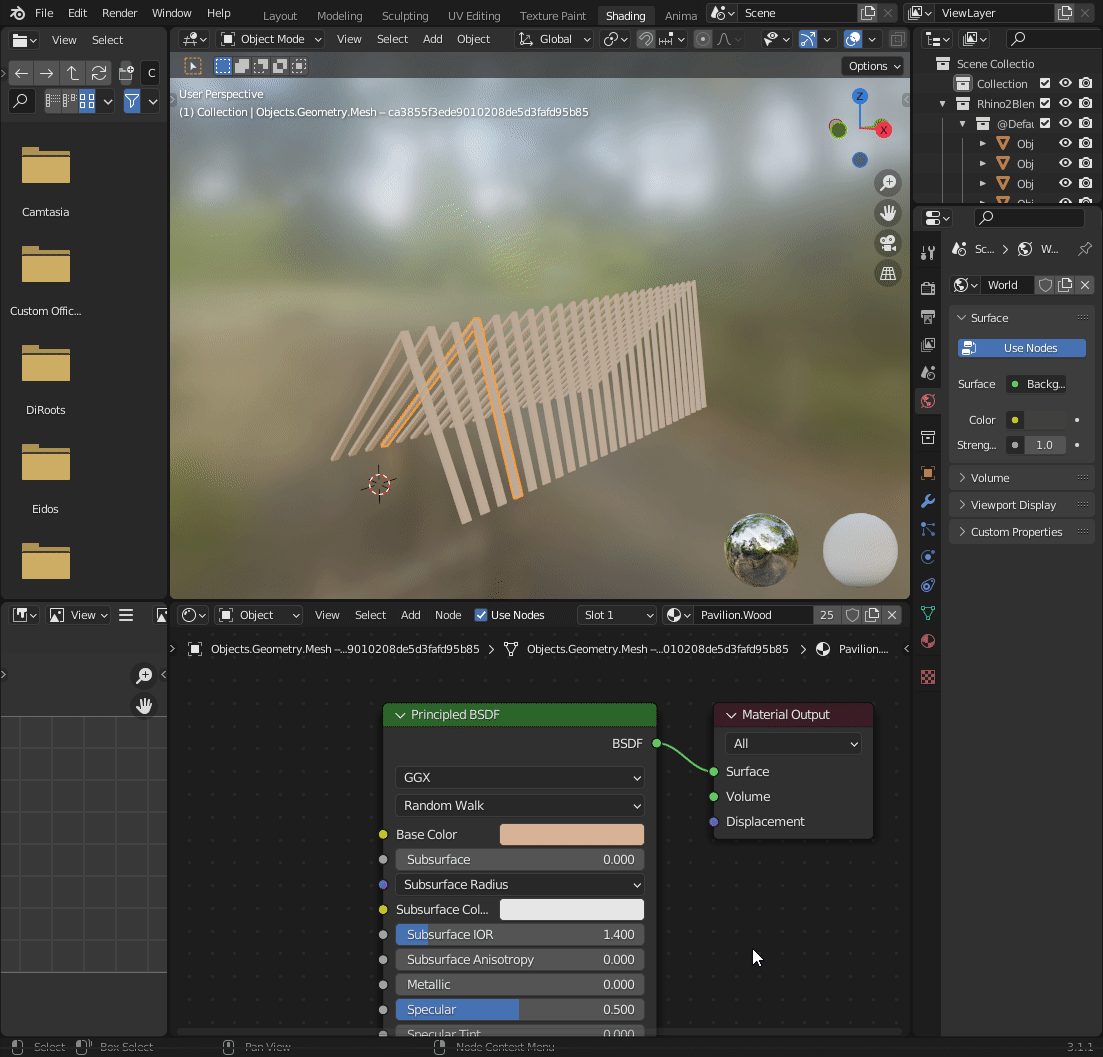
Update Blender from Rhino
Let’s see whether if Blender connector keeps track of the Rhino geometry.
- Make changes to geometry in Rhino and make another
Sendinto Speckleverse. - Click
Receivein Blender and witness the magic🧙♂️.
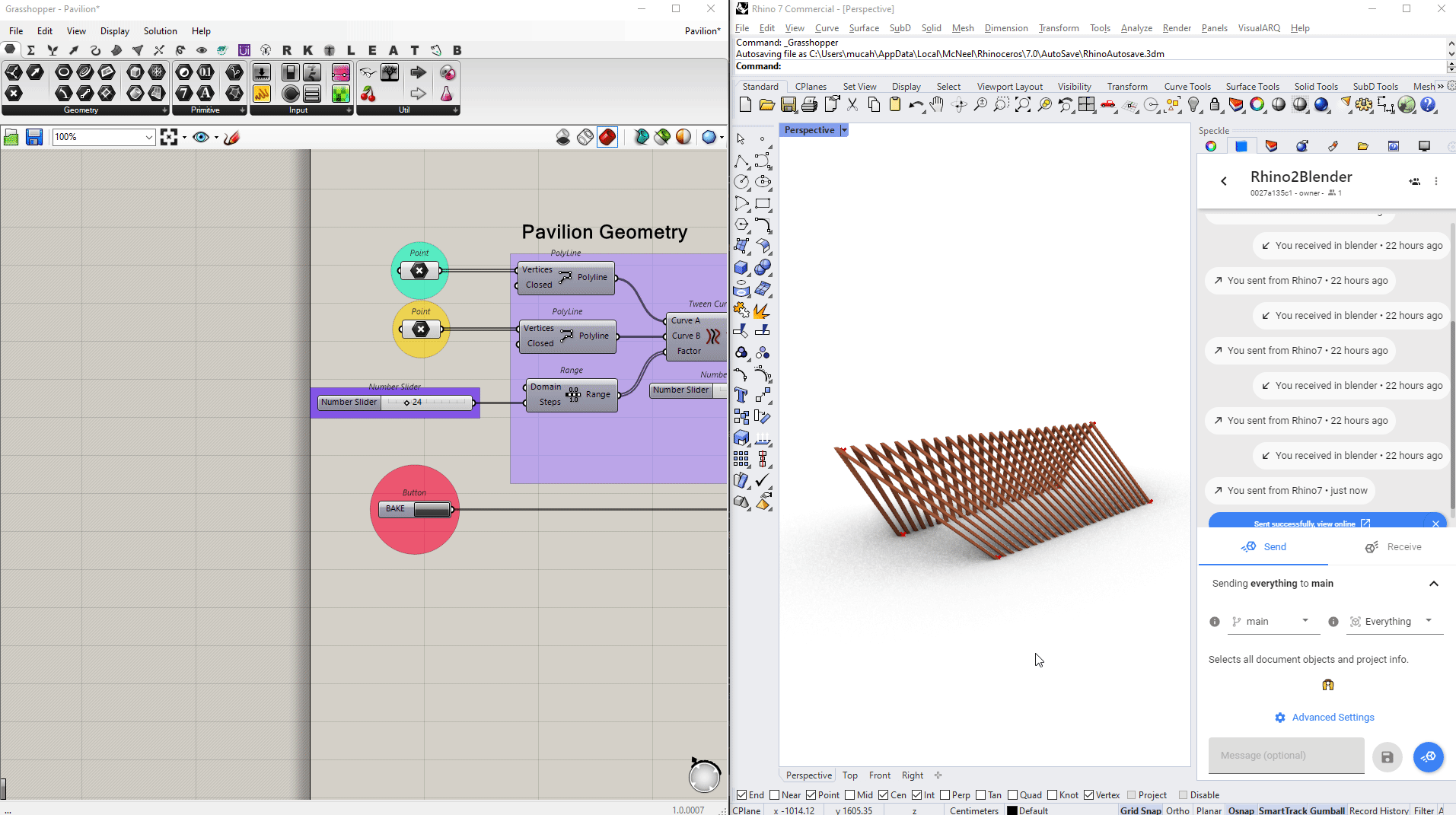
As you can see, Speckle updates the Blender geometry and preserves the applied material settings.
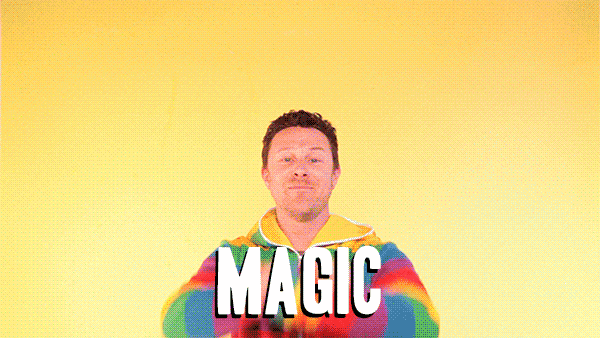
Conclusion
We hope you enjoyed this tutorial and found it useful!
Speckle is an Open Source project and we really ❤️ feedback, so if you have any questions, comments, critiques, or praises please let us know on our community forum.
Curious about Speckle?
🚀 Give it a try!
- Getting Started → https://speckle.systems/getstarted/
- Community → https://speckle.community
- Docs → https://speckle.guide